Video File Formats Overview
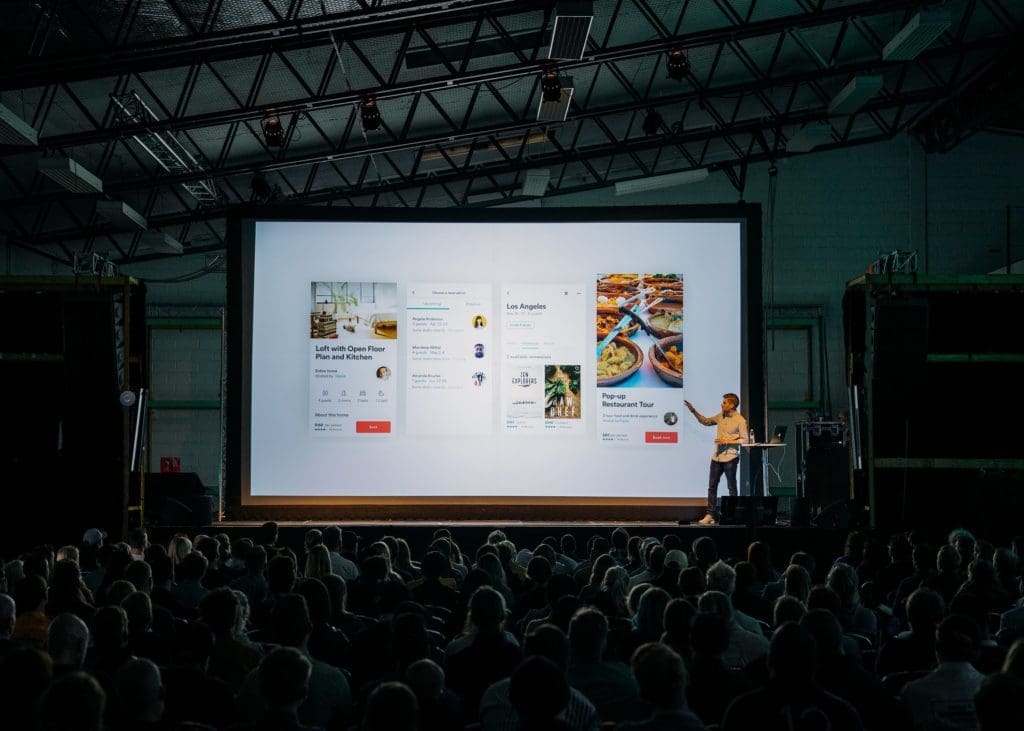
When in doubt about video file formats, ask your AV partner to ensure your video files display without a hitch.
When Internet file formats for images first came along, users developed a rule of thumb: GIF files for computer-generated images such as illustrations and JPG files for real-life images such as photographs.
Unfortunately, video has no similar rule and no simple, straightforward guidelines. Numerous video file formats exist, and numerous codecs exist within many of the formats. The destination of your video can also require special formatting and file sizes. It’s complicated stuff, especially for those who have trouble displaying high-quality video on show site.
Here, I’ll explain various kinds of video file formats – and help you choose the best video file formats for your conventions, meetings, trade shows, exhibits, product launches, and other live events.
Anatomy of a Video Signal
First thing’s first – here are some key terms to help you understand the components of a video signal:
- Frame Size (Native Resolution): Pixel dimensions of the frame (e.g., 3840 x 2160, 1920 x 1080).
- Aspect Ratio: Ratio of width to height (e.g., 16:9, 4:3).
- Bitrate: Amount of data used to describe the audio or video portion of the file, usually measured in kilobytes, megabytes, or gigabytes per second. The higher the bitrate, the better the quality.
- Frame Rate: Speed at which frames are captured and intended for playback.
- Audio Sample Rate: How often audio is sampled when converted from an analog source to a digital file.
Intro to Video File Formats, File Types, and Codecs
A video file format is the structure in which information is stored or encoded in a computer file. The file type is simply the container or package, which can be filled with anything from low-quality web video to ultra-high-quality 3D Dolby digital video. Large amounts of data are required to depict a video signal accurately. This data is often compressed and written into the container file using a codec.
The file type (container) is reflected by the file extension – the three characters that appear after the file name. For video packages, file extensions include .mpg, .mp4, .mov, .mkv, .avi, and .wmv.
A codec is the software used to encode and decode the video signal within the container file. It’s a set of compression/decompression instructions that tell the player what to do with the video and audio information inside the container. The file extension does not indicate the codec used.
Choosing the right codec for the job is part of the art of working with video. Choosing the wrong codec for the job is also the reason why playback issues often occur. The biggest concern in choosing a codec is that the PC, DVD player, or media player used for playback must have the same codec installed that was used when creating the file.
The most versatile codec family used today is H.264, also called MPEG-4 Part 10, MPEG-4 AVC, and open source variant x.264. H.264 offers high-quality compression. It’s particularly useful when compression is the most important feature. In addition to a great quality/compression ratio, H.264 offers a tremendous amount of flexibility as to video and audio signal characteristics. It can support 3D video, as well as a number of other audio encoding schemes. It’s the codec used by web streaming services such as Vimeo.
Video File Formats (Containers)
MPEG-1 (.mpg)
MPG was the first major audio/video format based on an industry standard and the first major audio/video format not to require a particular codec to be installed on a user’s computer in order to play a video. MPGs offer good file quality. Although some other video file formats offer better compression, no other format offers better compatibility. MPGs will play on just about any computer made since 1992, regardless of the operating system. [MPEG-1 also gave us the MPEG-1 Layer 3 (MP3) audio format.]
MPEG-2 (.mp2)
MPEG-2 is the format used to encode video for commercial DVDs. Many encoders have profiles for creating DVD-quality MPG video. MPEG-2 was designed specifically to compress video at high-quality settings using storage media with a great deal of space available, such as optical disks. It’s not necessarily more effective than MPEG-1 at compressing video for Internet usage. MPEG-2 also makes available audio enhancements such as multi-channel audio (e.g., Dolby Digital) and AAC (Advanced Audio Coding).
MPEG-4 (.mp4)
MPEG-4 was introduced in 1998, but legal issues kept it from becoming widely used until recently. Today, MPEG-4 is used to compress everything from web video to HDTV. MPEG-4 not only provides a high-quality signal but also takes less bandwidth than older video file formats such as MPEG-2, allowing for more HD channels in the same satellite bandwidth space. YouTube’s preferred format is MP4 at up to 60 fps and a max resolution of 2160p (4K). MPEG-4 can also be adapted for a variety of hardware devices.
QuickTime (.mov/.qt) Package
Developed by Apple, QuickTime video is highly compatible with both Mac and Windows. QuickTime has more than two dozen codecs available (which is why video files from Apple tend to have problems). Sorenson 3 and H.264 are the best codecs for delivering high-quality files with small file sizes. Sorenson 3 has a wider install base, but H.264 offers better quality and tighter compression.
Matroska Multimedia Container (.mkv)
MKV is a free, open standard container format that can contain an unlimited number of video, audio, picture, or subtitle tracks in a single file. It is intended as a universal format for common multimedia content. Windows 10 has implemented native support of MKV files in Windows.
AVI Package (.avi)
Audio Video Interleave, or AVI, was the original video format for Windows. AVI files can be played on all Windows computers (going back to Windows 3.1) and on many Macs as well, provided that the codec used to create the video is installed on the computer playing the video.
Windows Media (.wmv)
Windows Media is the successor to AVI as Microsoft’s video format for Windows (.wma for audio, .wmv for video). Only three codecs are available: Windows Media 7, 8, and 9. If you use Windows Media Player and don’t have the required codec installed, the proper codec is downloaded automatically (unlike AVI). While Windows Media files provide both good compression and quality, Windows Media files sometimes freeze on older computers, and the searching/seeking process can be fraught with delays.
Video File Formats – Key Takeaways When You’re on Show Site
PlaybackPro sets the standard for professional, high-definition, nonlinear media playback and is tailored to meet the unique demands of live event experts. The preferred format for use with Playback Pro is Apple ProRes 422 (Standard). Playback Pro is also compatible with H.264 encoded with a variable bit rate between 15-30 Mbps. Of the video file formats available, the preferred container is .mov.
Ripped DVDs have AUDIO_TS and VIDEO_TS folders inside the title folder. To play a ripped DVD, right-click the title folder and select Play with your preferred player (we recommend the free VLC Player). It will bring you to the DVD menu just as if a DVD was inserted to play. To play a ripped DVD as a standalone file, the video first needs to be extracted from the folders and converted to a standard video container and codec.
How can you ensure your video runs without any problems on show site? Consider using the most compatible, versatile codec, H.264. For maximum compatibility, use H.264 inside MKV or MP4 video file formats. MOV and AVI can also be used with the H.264 codec as well. Alternatively, you can use a straight MPEG-4 file, but the size can be quite a bit larger than a file compressed with H.264.
When in doubt, seek guidance from your AV production partner. The right partner understands the ins and outs of video file formats, codecs, and video display technologies, and they’ll make sure your video files display without a hitch.
Why Total Show Technology?
TST is the total show production solution for anyone who hosts, plans, manages, or produces events, meetings, and trade shows. We own the Pacific Southwest market and travel with our clients all across the country. Our clients have relied on us to deliver audio, video, lighting, equipment rental, and show production for conventions, corporate meetings and events, and trade shows since 1996.
Whether you’re looking for audio visual support or advanced event technologies that enable you to deliver your message effectively, we help your shows go off without a hitch and always make you look good. In an industry where almost anything can go wrong, we make sure everything goes right.
Let’s have a conversation! Call us at 702-897-8508, email us at sales@totalshowtech.com, or visit www.totalshowtech.com/contact.
